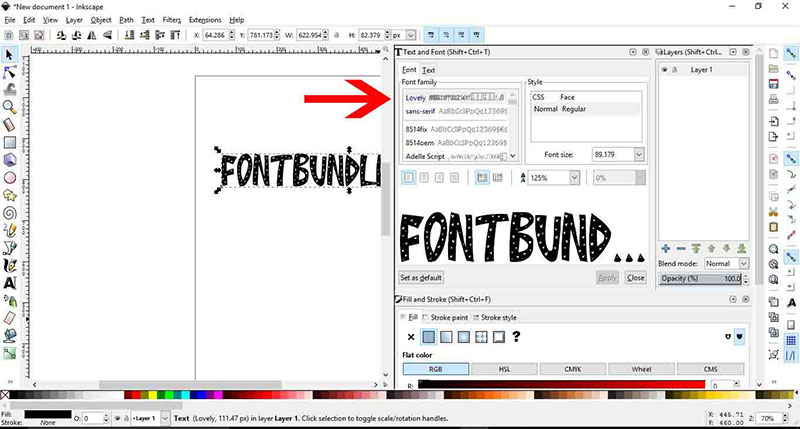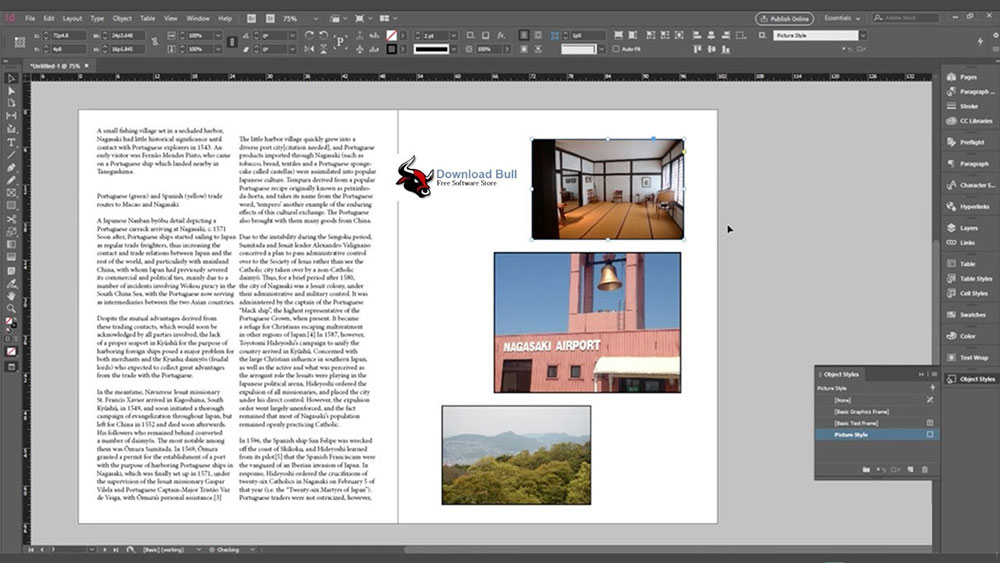How to Add Fonts to Procreate: Unleash Creativity

Picture this: you’ve just sketched a breathtaking digital landscape in Procreate, and now it’s time to add a quote that captures the essence of your artwork.
But wait, the default fonts just don’t do justice to your creative vision. Unlocking a whole new world of typography could be the key, and that’s where learning how to add fonts to Procreate becomes essential.
This article will guide you through the seamless process of enhancing your Procreate projects by importing custom typefaces that reflect your unique style.
Whether you’re a seasoned designer or a hobbyist looking to spice up your digital canvases, understanding the nuances of font integration is vital.
From exploring diverse font file formats like TTF and OTF to managing your typography library within Procreate, I’ll walk you through every step.
Prepare to transform your text into captivating art that stands in harmony with your creative expressions.
By the end, you’ll not only be proficient in installing fonts but also adept at wielding typography to elevate your artwork on this brilliant platform.
How to Add Fonts to Procreate: Quick Workflow
To add fonts to Procreate, you can follow these simple steps:
- Download the Font:
- Download the font file you want to use, ensuring it is in OTF, TTF, or TTC format.
- Import the Font:
- Open Procreate, go to the ‘Actions’ menu, select ‘Add’, then ‘Add Text’.
- Tap on ‘Edit Style’ and then ‘Import Font’.
- Locate the downloaded font in your iPad’s Files app and tap on it to import it into Procreate.
- Multiple Fonts Import:
- You can import multiple fonts at once by using the drag and drop technique.
- Open Procreate and the Files app in Split View, then drag and drop the font files into Procreate.
By following these steps, you can easily add new fonts to Procreate and enhance your creative projects.
Understanding Font Files
Font File Formats
Exploring the realm of digital art, one quickly encounters a pivotal choice between two champions of the font world: TrueType Font (TTF) and OpenType Font (OTF).
Each carries its unique flair and technical quirks. TrueType, a stalwart in its field, offers robust compatibility across different platforms, a blessing for those who juggle devices and software.
Meanwhile, OpenType swoops in with a bag full of advanced typographic features such as ligatures, which seamlessly connect letters, and contextual alternates that add zest to your text with style variations.
Font Features
Diving deeper into OpenType’s capabilities, it’s akin to discovering a secret room in an old castle, brimming with treasures like discretionary ligatures and swashes that can transform mundane text into exquisite typographic art.
Yet, one must tread carefully. Not all features play nicely with every version of Procreate; keeping an eye on compatibility ensures your typographic experiments don’t turn into frustrations.
Obtaining Fonts
The quest for the perfect font can lead you down many paths, from the bustling markets of free font repositories to the exclusive boutiques of paid fonts.
High-quality fonts are the bricks and mortar of digital design, and choosing the right sources is crucial.
Trustworthy vendors not only provide beautifully designed typefaces but also ensure they mesh well with your creative workflow in Procreate.
Preparing Font Files for Procreate
Downloading and Organizing Fonts
The journey begins with the acquisition of fonts—be it from a dusty corner of the internet or a sleek, modern font foundry.
Once the desired files are secured, organizing them is akin to setting up a personal library. On an iPad, this means employing the Files app to its fullest potential:
- Creating a sanctuary specifically for Procreate fonts, marking it clearly.
- Maintaining a meticulous record of font versions and licenses. This not only keeps you legally safe but also incredibly organized.
Unzipping Font Files
Fonts often come wrapped in digital envelopes known as ZIP files. Within the cozy confines of iOS, the Files app is more than equipped to handle such tasks, gently extracting the contents with a few taps.
Should the need arise, several third-party apps stand ready to assist in managing these compressed treasures.
Installing Fonts in Procreate

Direct Installation Method
Imagine tapping on an OTF or TTF file and watching it magically integrate into Procreate—it can be that simple.
However, should this straightforward method stumble, understanding the nuances of troubleshooting becomes your next adventure, ensuring no font is left behind.
Manual Installation Method
For those who prefer a hands-on approach, manual installation is like drawing your own map. Start by opening Procreate and laying down a new canvas, as fresh and inviting as morning dew.
- The adventure continues as you summon the text tool, scribbling a word or two.
- Highlighting the nascent text, you venture into the settings, where fonts are not just chosen but discovered.
- Navigate to the Files app, select your font, and watch as it settles into its new digital home.
Using and Managing Fonts in Procreate
Setting and Editing Text
Upon the canvas of Procreate, text settings are the artist’s palette.
Each adjustment—a size change, a bold stroke, a subtle italic—transforms the text, giving it the power to convey not just information, but emotion.
Exploring Typography
Typography in Procreate is not simply about making words legible; it’s about making them speak.
Engaging with type-setting options, artists can wield fonts like brushes, adding layers of meaning and style to their artwork. Whether it’s elegant hand-lettering or bold, typography-based designs, each choice threads personality through the digital canvas.
Managing Installed Fonts
In the bustling metropolis of your Procreate font library, managing your typographic citizens is key.
Knowing how to access, browse, and curate your collection keeps your artistic workflow smooth and efficient.
On occasion, a font may not fit the evolving style or project needs, calling for its removal or replacement. Just as one would curate a gallery, so too must one manage their digital typeface collection diligently.
FAQ On How To Add Fonts To Procreate
Can I install any font into Procreate?
Procreate supports major font types like TTF and OTF, allowing a broad selection from free font libraries or paid sources. Make sure the fonts are compatible by checking for updates on Procreate’s supported file formats.
How do I download fonts directly to my iPad for Procreate?
Use the Safari browser to navigate to reputable font providers. Download the font file directly and it’ll save to your Files app. From there, you can easily import it into Procreate.
What is the difference between TTF and OTF in Procreate?
TTF files are more traditional but widely used, offering good compatibility across platforms. OTF files come with advanced features such as stylistic sets and ligatures, providing richer typography options in Procreate.
How do I add custom fonts from my PC or Mac to Procreate?
First, transfer the font files (OTF or TTF) to your iCloud Drive from your computer. Then, access these files via the Files app on your iPad and import them into Procreate’s font library.
Is it possible to remove fonts from Procreate?
Yes, if you navigate to the font management section within Procreate, you can easily delete any font you’ve previously installed. This tidies up your typography library and ensures smoother performance.
How do I manage a large number of fonts in Procreate?
Organize your fonts by creating folders in the Files app. Categorize them based on style, project, or any other preferred method, then import as needed to keep Procreate’s interface uncluttered.
Are there specific font features that Procreate does not support?
While Procreate supports most OTF and TTF features, some advanced typography features like certain swashes or special ligatures might not display properly depending on the font design and version of Procreate.
Can I use free fonts in commercial artworks made on Procreate?
Always check the license of free fonts for commercial use permissions. There are many free resources, but each font may come with specific restrictions or requirements for commercial use.
How can I ensure the best quality of text in my Procreate projects?
Prioritize high-resolution fonts, preferably those designed for digital screens. Lower-quality fonts can pixelate and degrade the professionalism of your artwork when scaled or printed.
What should I do if a font isn’t showing up in Procreate after installation?
Double-check that the font’s file type is supported by Procreate. If issues persist, try restarting the app or even your iPad to refresh the system, which can solve the import glitch.
Conclusion
Concluding our journey through the realms of typography within Procreate, mastering how to add fonts to Procreate transforms the way we approach digital artistry. Whether it’s the elegant swashes of an OTF or the robustness of a TTF, the world of fonts is vast and varied.
Installing fonts from reputable sources ensures not just aesthetic enhancement but also compatibility and legal peace of mind. Remember to keep your font library organized—efficiency is key in maintaining a smooth creative process. By embracing these techniques, you elevate your text, and thereby your entire composition, bringing professional flair to every piece you create.
As you continue to experiment with new fonts and settings, your skill in integrating stunning typography into your Procreate projects will only deepen, further personalizing and enhancing your digital canvas.
If you liked this article about how to add fonts to Procreate, you should check out this article about how to add fonts to Google Docs.
There are also similar articles discussing how to add fonts to Google Slides, how to add fonts to Figma, how to add fonts to PowerPoint, and how to add fonts to Cricut Design Space.
And let’s not forget about articles on how to add fonts to DaVinci Resolve, how to add fonts to Keynote, how to add fonts to Krita, and how to add fonts to After Effects.
- Inch to PX Converter - 29 June 2024
- The Boehringer Ingelheim Logo History, Colors, Font, And Meaning - 28 June 2024
- EM to REM Converter - 28 June 2024