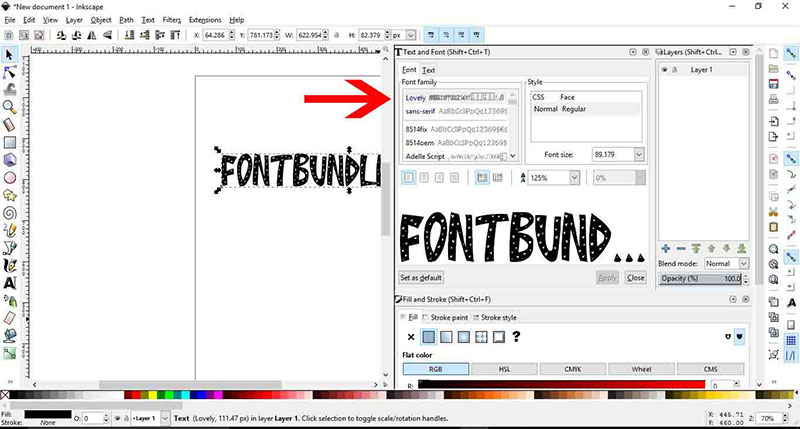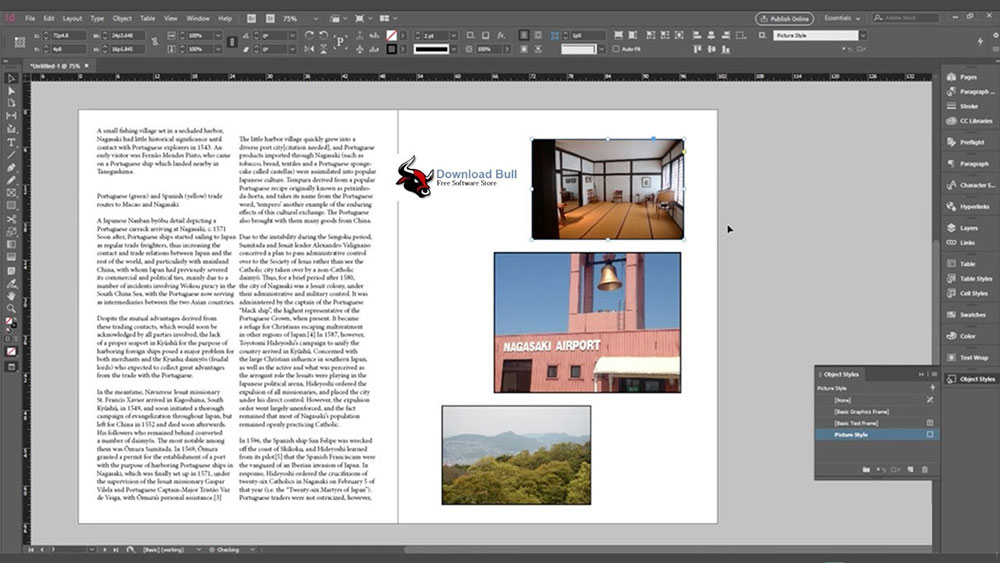How to Add Fonts to iMovie: Editing Made Better

Unlocking the full creative potential of your iMovie projects might just hinge on the fonts you select. Yes, typography can dramatically shift the aesthetic and emotional impact of your videos.
Here, we’re diving into how to add fonts to iMovie, ensuring your visual stories aren’t just heard but also felt.
While iMovie boasts a decent collection of default fonts, sometimes you need that extra flair, a font that perfectly aligns with your narrative’s tone.
In this guide, I’ll walk you through the essentials—from sourcing eye-catching fonts fit for your theme to seamlessly incorporating them into your iMovie projects using Mac’s Font Book and other intuitive tools like Photoshop and Canva.
Whether you’re jazzing up a personal vlog or enhancing a professional piece, understanding iMovie text styles and navigation tricks will refine your content, making it not only functional and stylish but also uniquely yours.
How to Add Fonts to iMovie: Quick Workflow
To add custom fonts to iMovie on Mac:
- Install the font you want to use by double-clicking the font file (e.g. .ttf) and clicking “Install Font” in Font Book.
- In iMovie, select the text you want to change the font for and press Command + T to open the font selection popup.
- Click “Show Fonts” and you should see your custom font listed under “All Fonts”. Search for the font name if needed.
- Select your custom font and it will be applied to the highlighted text.
Note that iMovie on iPad does not support adding custom fonts. The only option is to create text with the desired font in an external app like Keynote and use it as an overlay in iMovie.
Acquiring Custom Fonts for Mac
Sources for Downloading Custom Fonts
When you dive into the ocean of fonts available online, you’ll find that water either too hot or too cold is rare—most sources swim in the temperate zone between overwhelming and just-right.
Places like Dafont and Adobe Fonts serve up thrilling arrays, where every scroll down the page promises characters that sparkle and swing.
Not just letters, but entire stories waiting to be told on screen, be it for a rumbling video project or the quiet hum of a Keynote presentation.
Considerations Before Downloading
Before committing to a download, think. It’s not merely picking out what looks good—consider licensing and usage rights. Is the font free for commercial use, or is it shackled to personal projects?
Also, your Mac talks a specific dialect in fonts, typically TrueType or OpenType.
Knowing the difference saves you from a headache later when you’re knee-deep in project files that refuse to sync.
Installing Fonts on Mac
Steps to Install Fonts

Here’s how it’s done, as simple as pie—launch Font Book. It’s your trusty librarian, always ready to sort out your typographic collection.
Drag that freshly downloaded TrueType into its welcoming interface. Or for the adventurers, directly insert the font into your system library and watch as your applications embrace new styles instantly.
Managing Installed Fonts
After the flurry of installation, keep your digital drawers tidy. Font Book isn’t just for show—it’s a tool to categorize your textual assets.
Create a folder for swashbuckling headers or gentle footnotes. Changed your mind? Disabling or deleting fonts is just as straightforward.
It keeps your working space uncluttered and your creative workflow fluid.
Using Custom Fonts in Mac Applications
Application-Specific Usage
Once your font arsenal is equipped and organized, flit between applications like Keynote, Notes, and Pages with the ease of a seasoned commander.
Each app has its own soul; your font choices should complement it—not clash and burn in a spectacle of mismatched aesthetics.
Tips for Effective Font Management
Compatibility is king. A gorgeous font that throws tantrums on your software is no use. Test drive it across your applications to ensure seamless performance.
Furthermore, indulge in best practices—optimize your system to handle its new typographic tenants without glitching or dragging its digital feet.
Integrating Custom Fonts in iMovie
Limitations of Built-In iMovie Titles
iMovie‘s default titles might charm you initially, but soon, they will feel like a tight pair of shoes—functional but uncomfortably limiting.
Understand what’s on your palette before deciding to mix in new shades and textures.
Adding Custom Text Overlays
Here’s where the magic happens—forge your text in the fires of Canva or Photoshop, crafting words that do more than fill space—they breathe life into visuals.
Once your masterpiece is ready, ease it into iMovie, and watch as your film transforms from mere clips to captivating narratives.
Adjusting Text in iMovie
Final touches are crucial. Position your text overlays with a designer’s eye—balance them tastefully atop your visual elements without obscuring the core message.
Experiment with picture-in-picture techniques or fitting options to ensure your words flow smoothly across the scenes, enhancing without overpowering.
Practical Tips for Using Fonts Creatively in Multimedia
Enhancing Video Projects with Fonts

Selecting the right font for your video isn’t about sticking to what’s popular; it’s about matching the font’s voice to the tone and theme of your visuals.
A thriller with a whimsical script font? A misstep best avoided. Aim for harmony, where text and visuals waltz in sync.
Design Principles for Text Overlays
The final word in our font odyssey brings color, contrast, and readability into the limelight. Your overlay must pop against its backdrop, yet soothe the eyes enough to keep viewers hooked.
It’s a delicate dance of aesthetics and functionality—master this, and your text transcends from mere overlay to a powerful conduit of your message.
FAQ On How To Add Fonts To iMovie
Can you directly add fonts to iMovie?
Unfortunately, iMovie doesn’t allow direct font uploads. Therefore, integrate custom fonts by creating text overlays in graphic design software, such as Photoshop or Canva.
Import these images into iMovie to showcase your personalized typography effectively within your video edits.
Where should I download fonts for iMovie projects?
For diverse and safe font options, consider reputable sources like Adobe Fonts or Google Fonts. Double-check that the fonts support both commercial and personal usage to avoid legal issues.
Download fonts compatible with Mac, typically in TrueType or OpenType formats, to ensure seamless software interaction.
How do I install new fonts on my Mac for iMovie?
Use Font Book, the native font management application on Mac. Just open the application, then drag and drop your downloaded TrueType or OpenType fonts. The new fonts will immediately integrate into applications, ready for creative use.
Why can’t I see my new fonts in iMovie after installation?
If freshly installed fonts aren’t appearing in iMovie, restart the application or your Mac. Sometimes, systems need a refresh to register changes. Confirm the font compatibility with macOS to ensure it’s supported.
How can I ensure my fonts display correctly in iMovie videos?
Verify font readability by previewing your video in varying sizes and devices. Ensure the contrast between text and background is ample; readability is crucial.
Consider simple fonts that maintain clarity even when scaled down—ideal for mobile viewers.
Is there a way to adjust font size and color in iMovie?
Yes, within iMovie, select the title or text overlay area. You’ll see options to alter the font size, color, and type. However, the number of editable fonts may be limited, tied to what’s pre-installed or added through Mac.
Can I animate fonts in iMovie?
While iMovie’s font animation capabilities are limited, you can animate the text by choosing different title styles that include basic animations.
For more intricate text effects, create animations in other software and import them as video overlays.
What should I do if the font causes the iMovie to crash?
Font files that provoke application crashes might be corrupt or incompatible. Try uninstalling and re-installing the font. If issues persist, remove the font and seek alternatives that offer stability and compatibility with macOS and iMovie.
What are the limits on using custom fonts in video projects?
Understand the licensing of each font. Some fonts are free only for personal use, while others might require a license for commercial usage.
Abiding by these rules ensures legal use of typefaces in various multimedia projects.
How can font choice impact my iMovie project’s aesthetics and viewer engagement?
A thoughtfully chosen font can significantly influence the mood and tone of your video. For instance, a sleek sans serif evokes modernity, while a scrawled script might suggest intimacy.
Opt for fonts that echo the narrative and emotional drive of your video content to enhance viewer connection.
Conclusion
Now that we’ve navigated through how to add fonts to iMovie, merging custom typefaces with your visceral creations can elevate the emotive impact of your digital narratives. Beyond traditional typography, you’re free to experiment with a plethora of fonts obtained from acclaimed sources like Adobe Fonts or Google Fonts—ensuring each textual element aligns with both aesthetic tendencies and the overarching tone of your project.
Managing and integrating these fonts efficiently might involve honing a workflow involving Font Book or using dynamic mixes in applications such as Photoshop or Canva—each text overlay breathes uniqueness into your frames. With licenses checked and compatibility confirmed, your iMovie projects will not only convey your visual story compellingly but also keep your typographic adventures within the safe harbor of compliance and creativity.
Embellish your iMovie typography tips with learned insights, apply enhanced video graphic design, and never underestimate the power of well-positioned, beautifully consistent typography to transform standard footage into a masterpiece of visual communication.
- The GlaxoSmithKline Logo History, Colors, Font, And Meaning - 1 July 2024
- PT to PX Converter - 1 July 2024
- The Johnson & Johnson Logo History, Colors, Font, And Meaning - 30 June 2024