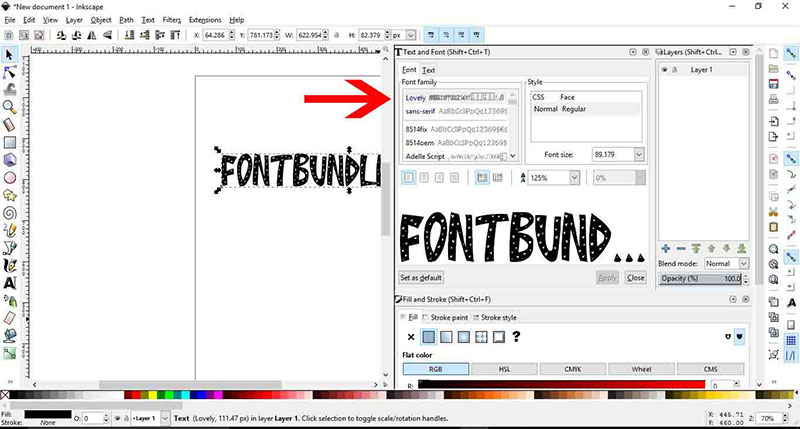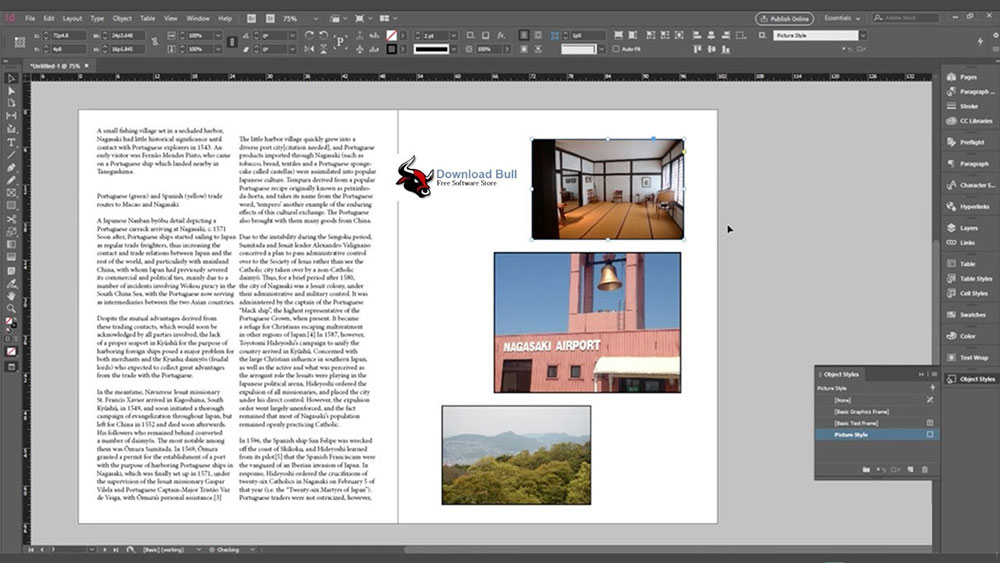How to Add Fonts to Figma: Elevate Your Designs

Imagine this: you’ve just created a stunning design in Figma, but something feels off. Ah, yes—the fonts! They can make or break your design, elevating it from good to exceptional.
Mastering how to add fonts to Figma is crucial, whether you’re sprucing up a personal project or fine-tuning a professional piece.
This guide walks you through the essential steps to inject your design with the perfect typography.
From preparing font files for installation to ensuring they’re accessible across your team or entire organization, you’re covered.
Also, I’ll dive into the nitty-gritty of managing typography within Figma, ensuring that every text layer not only plays its part visually but aligns perfectly with your design goals.
By the end, not only will you confidently add and manage fonts, but also understand how to seamlessly integrate them into your Figma projects, harnessing the full power of typography to communicate your creative vision effectively.
Let’s elevate your designs by exploring the world of fonts in Figma together.
How to Add Fonts to Figma: Quick Workflow
To add fonts to Figma, you have a few options:
- Install Necessary Fonts into the OS:
- Save the plugin to your Figma account to run it and change the font of any text objects in Figma and FigJam files using the Change Font plugin.
- Using Figma Desktop App:
- If you prefer the desktop app, it works like any other software and sees all your local fonts, allowing you to change fonts in Figma easily.
- Figma Font Installer for Web Version:
- For the web version of Figma, you can install the Figma Font Installer to access local installed fonts on your computer. Simply install the Font Installer based on your operating system (Windows or Mac) to view all locally installed fonts when using Figma in a browser.
- Browse and Apply Fonts in Figma:
- Within Figma, you can search for fonts by name or use filter options to browse font collections, including Google fonts, local fonts, shared fonts, and more. You can select a text layer, adjust its properties, and choose fonts from the list or apply filters to find the desired font.
By following these steps, you can easily add and change fonts in Figma to enhance your design projects.
Preparing to Add Fonts to Figma
Types of Fonts Supported by Figma
Diving into the world of digital design tools, especially Figma, it’s crucial to understand the nuts and bolts of font compatibility.
Figma elegantly handles OpenType (.OTF) and TrueType (.TTF) files, which are staples in most designer’s toolkits.
However, it’s worth noting the absence of support for variable fonts, which can be a bit of a snag if you’re looking to utilize that functionality.
Preparing Font Files for Installation
Before jumping into adding any font to your Figma canvas, it’s essential to do some prep work.
First, sift through your font styles and collections—this isn’t just about aesthetics; it’s about ensuring functionality and compatibility.
Next up, verify that you have the right to use these fonts.
The world of typography is also a legal landscape, and ensuring proper licensing for custom fonts protects you and your project from potential pitfalls.
Installing Fonts on Your Computer
Installation on Mac

Mac users, rejoice; adding new typesetting tools to your repertoire is streamlined with Font Book.
This app not only manages your fonts but also ensures they are visible to all your applications, Figma included. It’s about making those creative assets readily available, ensuring your design workflow is as smooth as silk.
Installation on Windows
For those on Windows, it’s a direct path—drop your new fonts into the Fonts folder.
However, don’t just drag and drop; ensure they land correctly for optimal availability across applications. It’s about setting the stage for creativity, ensuring no tool is out of reach when inspiration strikes.
Adobe Fonts
And then there’s the Adobe universe. Using Adobe Creative Cloud for font management opens up a treasure trove of typographic possibilities.
Once installed, these fonts become instantly available for use in Figma, making your design space a hub of creative potential, ready to tackle any project thrown your way.
Adding Fonts to Figma
Accessing Fonts in Figma

When it’s time to get those fonts into action, start by creating a text layer. Pull up the font selector, and your installed fonts will be there, waiting to be picked like colors from a palette.
Using the filter “Installed by you” helps track down those newly added fonts, making selection swift and simple.
Working with Installed Fonts
After beautifying your project with the right fonts, consider the team. Making fonts available for all team members is about sharing resources, ensuring everyone is on the same page, design-wise.
Sometimes, a quick Figma restart is all it takes to refresh font availability, keeping everyone’s workspace updated and in sync.
Managing Fonts for Teams and Organizations
Adding Fonts to a Team
Upload those multiple fonts in one go—Figma makes it easy. But remember, with great fonts come great responsibility.
Confirm the legal use of fonts within your team to sidestep legal issues that could disrupt your creative flow.
Adding Fonts to an Organization
On the organizational level, making fonts available to all members is about ensuring uniformity and coherence in designs across the board.
Manage those typefaces wisely, avoiding duplicates and ensuring replacements are handled smoothly, so that every project reflects the organization’s visual identity accurately and beautifully.
FAQ On How To Add Fonts To Figma
Can I add my own custom fonts to Figma?
Absolutely! Figma allows you to bring your unique typography flair by adding custom fonts. Just ensure they are properly installed on your operating system—Figma will sync with your system fonts seamlessly.
How do I make sure fonts added to Figma are available to all team members?
To ensure fonts are accessible to everyone on your team, use the Team Library feature in Figma. Upload the fonts there, and they become available to all team members, streamlining design consistency across projects.
Is it possible to use Adobe Fonts directly in Figma?
Yes, using Adobe Fonts in Figma is straightforward. Simply ensure you’re logged into your Adobe Creative Cloud account, and Figma will detect and allow you to use those fonts directly within the platform.
What types of font files can I use in Figma?
Figma primarily supports OpenType (.OTF) and TrueType (.TTF) files. This compatibility covers a wide range of options for your design needs, although it’s good to note that variable fonts are not supported.
How do I troubleshoot fonts that aren’t showing up in Figma?
First, check if the Figma Font Helper is running correctly on your machine. If issues persist, try restarting the app or reinstalling the Font Helper to ensure it syncs properly with your local fonts.
Can I filter fonts in Figma to only show those I’ve installed?
Indeed! Within Figma, switch to the text tool, click on the font name, and select “Installed by you” from the dropdown.
This filter simplifies finding and applying your installed fonts in any project.
What should I do if Figma doesn’t recognize a newly installed font?
Ensure the font file isn’t corrupted and is properly installed on your computer. Sometimes, simply restarting Figma or your computer can prompt the program to recognize newly added fonts.
How can I add fonts to a Figma project without installing them on my computer?
For immediate use without installation, consider using web-based fonts available through Google Fonts or Adobe Fonts directly in Figma. This method doesn’t require local installation and offers wide typographic flexibility.
Is there a limit to how many fonts I can add to Figma?
No, Figma does not impose a limit on the number of fonts you can add. The sky’s the limit! Incorporate as many as you need to find the perfect typographic match for your designs.
How do I remove fonts from Figma?
If you need to clear out some space or tidy up your workflow, removing fonts from Figma involves deleting them from your system fonts.
Figma will then automatically update to reflect these changes, keeping your font list current.
Conclusion
Wrapping up, mastering how to add fonts to Figma isn’t just about enhancing visual aesthetics; it’s about amplifying your design prowess and streamlining your workflows. From ensuring you have the right OpenType (.OTF) or TrueType (.TTF) fonts, to syncing them across devices and teams, each step is pivotal.
- Prepare your font files diligently.
- Get the most from Figma’s font management and team collaboration tools.
- And if stumbles occur? Leverage the Figma Font Helper for that seamless integration.
By now, you should feel confident in not just adding fonts but optimizing their use in your projects. Whether working solo or part of a bustling creative team, these skills are essential in crafting designs that speak louder than words. Ready, set, design!
If you liked this article about how to add fonts to Figma, you should check out this article about how to add fonts to Google Docs.
There are also similar articles discussing how to add fonts to Google Slides, how to add fonts to PowerPoint, how to add fonts to Procreate, and how to add fonts to Cricut Design Space.
And let’s not forget about articles on how to add fonts to DaVinci Resolve, how to add fonts to Keynote, how to add fonts to Krita, and how to add fonts to After Effects.
- The GlaxoSmithKline Logo History, Colors, Font, And Meaning - 1 July 2024
- PT to PX Converter - 1 July 2024
- The Johnson & Johnson Logo History, Colors, Font, And Meaning - 30 June 2024