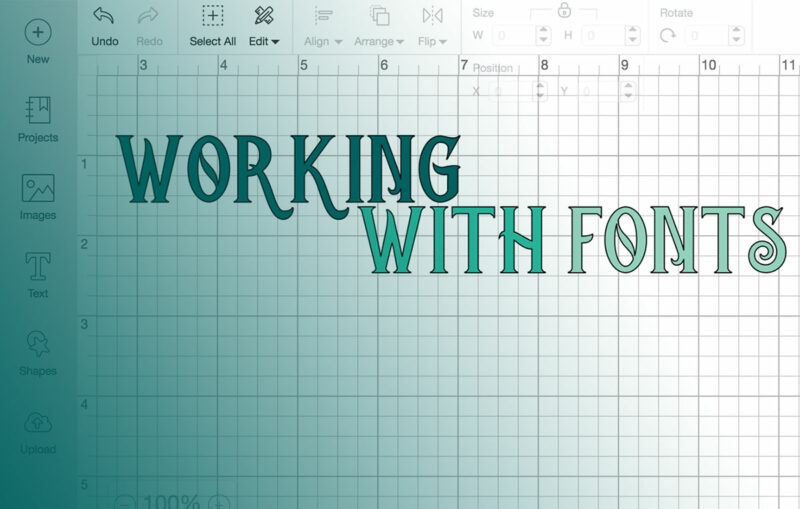Ever felt the itch to personalize everything you touch? That’s the magic of creativity begging to burst forth, especially when you’re armed with a tool like Cricut Design Space.
Today, we’re diving into a game-changer for your designs: how to add fonts to Cricut Design Space.
This isn’t just about beefing up your design toolkit—it’s about unlocking a world where your text can dance, shout, whisper, or whatever you need it to do.
In the lines ahead, prepare to transform your approach to crafting and project design. You’ll learn not only the basics of uploading fonts but also the nuances of choosing the right typefaces that marry beauty with functionality.
From finding free and paid fonts with the proper licenses, to ensuring they cut as cleanly as they appear on your screen.
You’re set to journey from font novice to a savvier, more empowered designer.
How to Add Fonts to Cricut Design Space: Quick Workflow
Here are the steps to add fonts to Cricut Design Space:
- Download the font you want to use and unzip the file if necessary.
- Install the font on your computer. On Windows, right-click the font file and choose “Install”. On Mac, open Font Book and drag the font file into it.
- Restart Cricut Design Space completely. On Windows, close all Design Space windows. On Mac, go to the Design Space menu and choose “Quit”. This is a crucial step for Design Space to recognize the new font.
- Open a new project in Design Space and click the “Text” icon to add text to the canvas.
- Click on the font menu at the top and you will see two tabs – “Cricut” which shows fonts from their library, and “System” which shows fonts installed on your computer.
- Click on the “System” tab and type a few letters of your new font’s name in the search box. Your installed font should appear in the list.
- Click on your new font to select it and it will be applied to the text on your canvas.
That’s it! The font is now available to use in your Cricut projects. Remember to always restart Design Space after installing a new font for it to show up properly.
Finding Fonts to Upload
Free Fonts
Imagine a treasure chest, but instead of gold, it’s brimming with stylish, quirky, and expressive fonts.
That’s what the internet feels like when you’re on the hunt for the perfect addition to your crafting arsenal. Websites like Google Fonts and Dafont.com are like islands full of freebies. But here’s the kicker: not all that glitters is gold.
You’ve got to navigate the tricky waters of licensing. Some fonts are only for personal use, like crafting a birthday card for your bestie.
Others are fair game for commercial use, perfect if you’re designing a logo for a local café.
Paid Fonts
Now, if you are ready to splurge a bit on the crème de la crème of typography, platforms like Font Bundles or Creative Fabrica are your go-to.
Why drop some cash? Think about the polished look of professional fonts and the clear licensing—they tell you straight up if you can monetize your designs. No more guessing games about whether you can sell those adorable holiday cards.
Characteristics of Fonts for Cricut Design Space
Cuttable Fonts
It’s not just about looking good on screen. When you’re sending your design to a Cricut machine, the font needs to cut as smoothly as butter.
Opt for fonts with smooth edges. Textured edges might give you a rustic vibe on screen, but in the physical world, they can turn into a cutting nightmare!
Keep your eyes peeled for those Cricut-friendly options.
Font File Types
When diving into the world of fonts, you’ll mainly encounter two types: TrueType Fonts (TTF) and OpenType Fonts (OTF).
Both have their own charm. TTFs are great; they’re like the reliable Honda of fonts—compatible and straightforward. OTFs? They’re the Teslas.
Sleeker, with more features like alternate characters, they can give your designs that extra flair. Remember, file size can be a deciding factor if your device’s memory is tight.
Downloading and Installing Fonts
For Windows
First step, find your font. Downloaded it? Great. Now, unzip that digital package and let’s breathe some life into those fonts.
Right-click, install, and poof! It’s in your system, ready to jazz up whatever project you have on the horizon.
For Mac
With Mac, it’s almost a walk in the park. Download, unzip, and double click.
Welcome to Font Book, where your new fonts move in and make themselves at home. A few clicks and that installation certificate is signed, sealed, and delivered.
For Mobile Devices
For iOS devices (iPhone/iPad)
Your iPhone isn’t just for TikToks. With something like the iFont app, it becomes a font-installing powerhouse. Get the app, find a font, install it, and voila—your device steps up its font game!
For Android devices
Androids play the font game a bit differently. Get a font manager, then dive into your downloads. Extract, install, and those new fonts are ready to party in your device’s settings.
Accessing Fonts in Cricut Design Space
Opening Cricut Design Space
Ever feel like you need to just… restart? Well, sometimes your Cricut Design Space feels that way too. Got new fonts installed? Give the app a quick reboot. Fresh start for all!
Selecting Fonts
Launch a new project and hit that text button. See that drop-down menu? It’s like the font version of a candy store.
System fonts? Check. All fonts? Double-check. Already have a font in mind? Just type its name in the search bar and bring it into the spotlight.
Designing Projects with Custom Fonts
Creating Designs
Here’s where the fun begins. Mix those fonts with shapes and start crafting something unique. Slice, dice, and splice. Let your creative flags fly high as you combine and create.
Text Styling
Got the perfect font? Great. Now let’s style it up. Adjust the size, pick a color that pops, and play with the kerning and spacing. Don’t overlook those alternate characters either. Flex your design muscles and make every piece a masterpiece.
Troubleshooting Font Issues
Fonts Not Showing Up
Scoured Cricut Design Space and still can’t find your newly installed fonts? Sometimes all it takes is a system restart—turn it off and on again, classic move.
Cutting Challenges
Last but not least, always run a test cut. What looks good on screen might need a tweak or two to be perfect on paper. Maybe scaling up that design ensures your Cricut slices smoothly. Adjust, experiment, and excel.
FAQ On How To Add Fonts To Cricut Design Space
Can I upload any font to Cricut Design Space?
Absolutely! Whether it’s a TrueType Font (TTF) or OpenType Font (OTF), you can upload it. Just ensure it’s a cut-friendly font for the best results on your projects.
Where do I find fonts to upload to Cricut Design Space?
Seek treasures in realms like Google Fonts or Dafont.com for free options. If you’re willing to invest, check out platforms like Creative Fabrica or Font Bundles for a wider, professionally designed selection.
Are there any legal considerations when using fonts in Cricut Design Space?
Yes, always verify the licensing of your chosen font. Some are only suitable for personal use, while others can be used commercially in your crafting projects.
How do I install a font to use in Cricut Design Space on Windows?
Download and unzip the font, right-click on the file, select ‘Install’, and it will be available in your system fonts, ready for use in Cricut Design Space.
Can I use fonts from Cricut Design Space on other applications?
Fonts you download independently can be used across various applications, but Cricut’s proprietary fonts available within their software stick to the Cricut environment.
What is the difference between a TTF and an OTF in Cricut Design Space?
TTFs are standard and compatible across many platforms, making them universally usable. OTFs come with advanced features like additional glyphs and alternate characters, enhancing your design flexibility.
How do I add fonts to Cricut Design Space on a Mac?
Similar to Windows: download, unzip, then double-click to open in Font Book. Click ‘Install Font’, and you’re ready to select it from the system fonts in Cricut Design Space.
How can I ensure my uploaded fonts are cuttable in Cricut Design Space?
Opt for fonts with smooth, clean edges. Textured or overly complex fonts may not translate well when cutting, resulting in less than perfect craft projects.
After uploading, how do I find my custom font in Cricut Design Space?
Start a new project, click on the text tool, and scroll down the font list under ‘System Fonts’ to find your recently uploaded font ready for action.
What should I do if my font is not working correctly in Cricut Design Space?
First, ensure the font installation was successful in your system. If issues persist, restart Cricut Design Space or even your device to refresh the settings and clear temporary glitches.
Conclusion
Venturing through the process of how to add fonts to Cricut Design Space marks only the beginning of what can be an expansive creative journey.
You’ve grasped not just the mechanics of adding new typefaces, but also the nuances of selecting fonts that embody both functionality and aesthetic appeal. From downloading and installing to troubleshooting, every step paves the way for more personalized, inventive designs.
Keep in mind, whether it’s vector-compatible typefaces for clean cuts or the exploration of stylistic alternates in OTF files, the potential to elevate your projects is immense.
Remember, each font uploaded amplifies your creative voice. As you continue to expand your digital font library, think of each new typeface as a brush in your artistic arsenal, ready to paint unique strokes on the canvas of your Cricut projects. Happy crafting, and may your designs be as limitless as your imagination!
If you liked this article about how to add fonts to Cricut Design Space, you should check out this article about how to add fonts to Google Docs.
There are also similar articles discussing how to add fonts to Google Slides, how to add fonts to Figma, how to add fonts to PowerPoint, and how to add fonts to Procreate.
And let’s not forget about articles on how to add fonts to DaVinci Resolve, how to add fonts to Keynote, how to add fonts to Krita, and how to add fonts to After Effects.
- The Liverpool Logo History, Colors, Font, And Meaning - 3 July 2024
- Stylish Shoe Brand Logos Examples to Explore - 3 July 2024
- The Celgene Logo History, Colors, Font, And Meaning - 2 July 2024